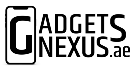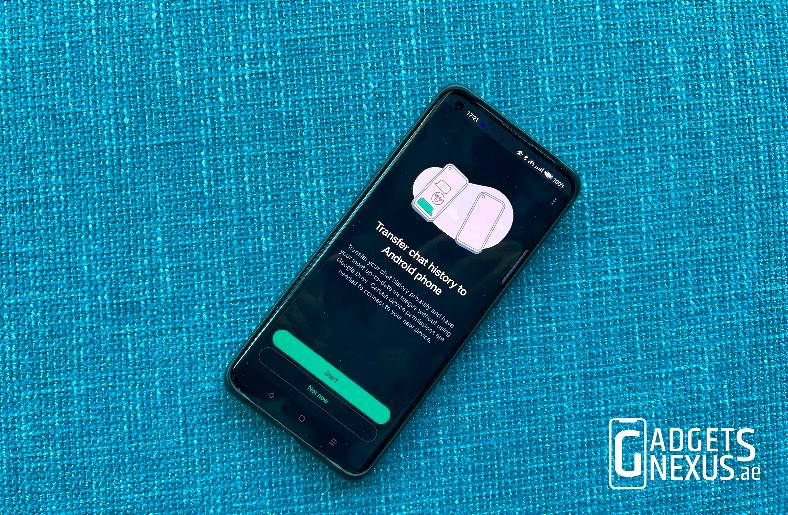WhatsApp has just announced a new feature that allows users to transfer chat history from one device to another easily. Using a QR Code on the old device, users just need to scan it using their new device and The app will automatically transfer chats and files without needing to use the cloud backup. Taking advantage of the Wi-Fi direct feature on smartphones, Meta has now eliminated the need to consume mobile data or Wi-Fi data.
Transfer WhatsApp chat data using QR Code method
Earlier, WhatsApp users had to take a cloud backup of the chat before setting up WhatsApp on a new device. With the new feature, users no longer have to be dependent on cloud storage. This way, it makes it easier for people who do not have enough cloud storage available. It is also a great option for people who are just paranoid about uploading their WhatsApp data to the cloud.
This feature can either transfer chats from one iOS device to another or from one Android device to another. In order to transfer chats cross-platforms, users will need to use a separate option that was made available a while ago.
The feature was highlighted by Mark Zuckerberg in a recent post that he made via his official Facebook account.
In case you are looking to transfer chats from one device to another using the new QR code method, here’s how it works.
Transfer WhatsApp chats on Android
You can transfer chats between two Android devices by following a few simple steps.
- Download and Install WhatsApp on the new device.
- On your old device, tap on the three-dot icon and tap on Settings.
- Head over to Chats and then look for the Transfer Chats option.
- Tap on the Start option and you should see the QR code scanner.
- On your new device, just register with the same number and you should see the option to transfer chats.
- Scan the QR code shown on the new device using your old device and it will automatically begin transferring the data.
- Once done, the screen will prompt that the device is now ready to be setup.
Also Read: WhatsApp messages can now be edited after sending: Here’s how it works
Transfer WhatsApp chats on iPhone

On Apple iPhone devices, the process is more or less the same. Here’s how you can do it.
- Download and Install WhatsApp on the new iOS device.
- On your old iPhone, tap on the Settings icon in the bottom right corner.
- Head over to Chats and then tap on the “Transfer Chats to iPhone” option.
- Tap on the Start button, and the QR code scanner will pop up.
- On your new iPhone, just register with the same number, and you will see an option to transfer chats.
- Scan the QR code shown using your old iPhone and it will start transferring the data.
WhatsApp takes advantage of the Wi-Fi direct feature and transfers the chats and data using Wi-Fi. This means that you should ensure that nothing interrupts the transfer, or else you might have to start over again. Before initiating the transfer, make sure both phones are above 50% charged or the charger is plugged in.
Depending on the amount of data you have, it could take several minutes to complete the transfer.