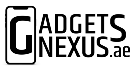In today’s digital age, staying connected is essential. With the advent of eSIM technology, managing your mobile connectivity has become more convenient than ever. In this blog post, I’ll walk you through the process of setting up an eSIM on your iPhone or Android device using Etisalat, the leading telecommunications provider in the United Arab Emirates.
How to Set Up eSIM on iPhone, Android
- Install the My Etisalat UAE app
- Log in and access eSIM settings
- Convert your physical SIM to eSIM
Install the Etisalat UAE App
First, ensure that you have the My Etisalat UAE App installed on your device. You can download it from the Apple App Store or Google Play Store on iPhone and Android devices, respectively.
Log In and Access eSIM Settings
Once you have downloaded the My Etisalat UAE app, open it and log in using your phone number. Alternatively, you can also log in using the UAE Pass app. It is highly recommended that you also have the UAE Pass app as Etisalat prefers the user to be logged in via UAE Pass to ensure it is the right person requesting for the SIM change.
Convert Your Physical SIM to eSIM
Now that you have logged in, you have two options of using the physical SIM to eSIM conversion feature. Here we have explained both methods for you.
Method 1: Using the Same Phone
- In My Etisalat UAE app, tap on the manage option next to the mobile plan.
- Under the manage menu, tap on SIM cards and select SIM Card 1.
- Choose the option to Replace SIM/Switch to eSIM and then select the “I want to switch to eSIM” option.
- Follow the on-screen instructions to complete the activation process.
Once you have completed the above steps, it does take a few minutes before you can get the network back on your phone. First, you will notice that the physical SIM will lose all network bars. This indicates that the physical SIM has now been disabled. About 3-5mins from that, your eSIM will be activated.
Also Read: How to Activate and Use eSIM on Du: Easy Step-by-Step Guide
Method 2: Using Another Phone (via QR Code)
If the My Etisalat UAE App is installed and setup on one device and you want to setup the eSIM on another device, you can do that as well. Just follow these simple steps.
- Navigate to the eSIM section as demonstrated in Method 1.
- Choose the option to Download eSIM.
- Scan the QR code provided by the app using the second phone.
- Confirm the activation process.
Also Read: WhatsApp now lets users transfer chat history via QR Code: How it works
Transfer Etisalat eSIM from one device to another
Transferring an Etisalat eSIM from one device to another is a fairly easy process. If you are moving from one iPhone to another, or Android to Android, you can just transfer the eSIM during the setup process using the phone’s software. However, if you are moving from an Android to iOS or vice versa, you will need to request a new eSIM using the process explained above.
No More Fees: It’s Free!
Gone are the days when Etisalat charged around AED 25 for eSIM activation. Now, the process is completely free! Plus, you no longer need to visit an Etisalat branch. So if you have recently got an iPhone 15 or the brand-new Honor Magic V2 you can now setup an eSIM sitting in the comfort of your home.
On the My Etisalat UAE app, the free sim conversion shows up as a limited-time offer. However, I have been seeing this option available for free for quite some time now. So one can expect this offer to stay for at least the foreseeable future.